
The Settings Screen
Web Server Settings
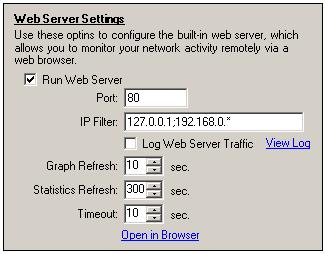
The Web Server Settings screen controls BitMeters Web Interface. If the Run Web Server box is ticked, then the server will be active - to disable the server simply untick the box.
The Port number determines which TCP port the web server uses for listening for incoming connections. The default value of 80 is the one most commonly used by web servers, however this can be changed to any value between 1 and 65535. Note that if you change the port number from its default value you will need to specify the port as part of the URL that you use to connect to the server. For example if the port has a value of '8080' then the URL used to access the server locally would become:
The IP Filter box allows you to restrict which other machines can access the Web Interface. To specify a list of IP addresses that that you wish to grant access to, simply list them in the IP Filter box, separating them with semi-colons, for example:
Wildcards can be used within IP addresses to grant access to all machines within a particular sub-net, for example the second item in the following list grants access to all machines with addresses that begin with '192.168.0'.
Wildcards may be used in place of any, or all, numbers in the IP address. To grant access to all addresses, just use 4 wildcards as shown:
To keep a record of who accesses the Web Interface, tick the Log Web Server traffic box - clicking on the View Log link opens the log file.
The web page displayed in the client web browser will automatically update itself with data at regular intervals, you can control how often each client requests data from the web server by adjusting the values in the Graph Refresh and Statistics Refresh boxes, which determine the intervals between updates to the main graph, and statistics grid, respectively. (Note that clients will have to refresh the page before changes in these settings take effect).
The Timeout is the time interval after which the client will give up waiting for data to arrive from the server, and display an error message to the user. This value can be decreased for clients accessing BitMeter over a fast local network, or increased for clients accessing BitMeter over a slower connection such as a dial-up modem.
| << back |  |
next >> |